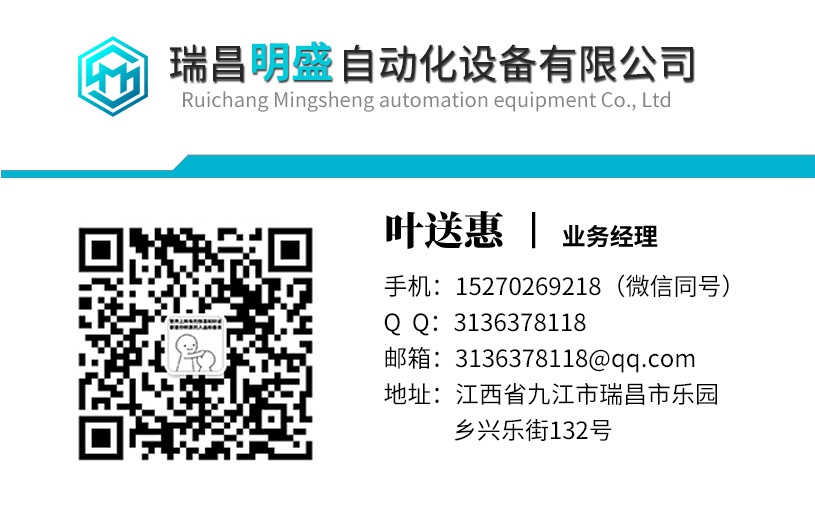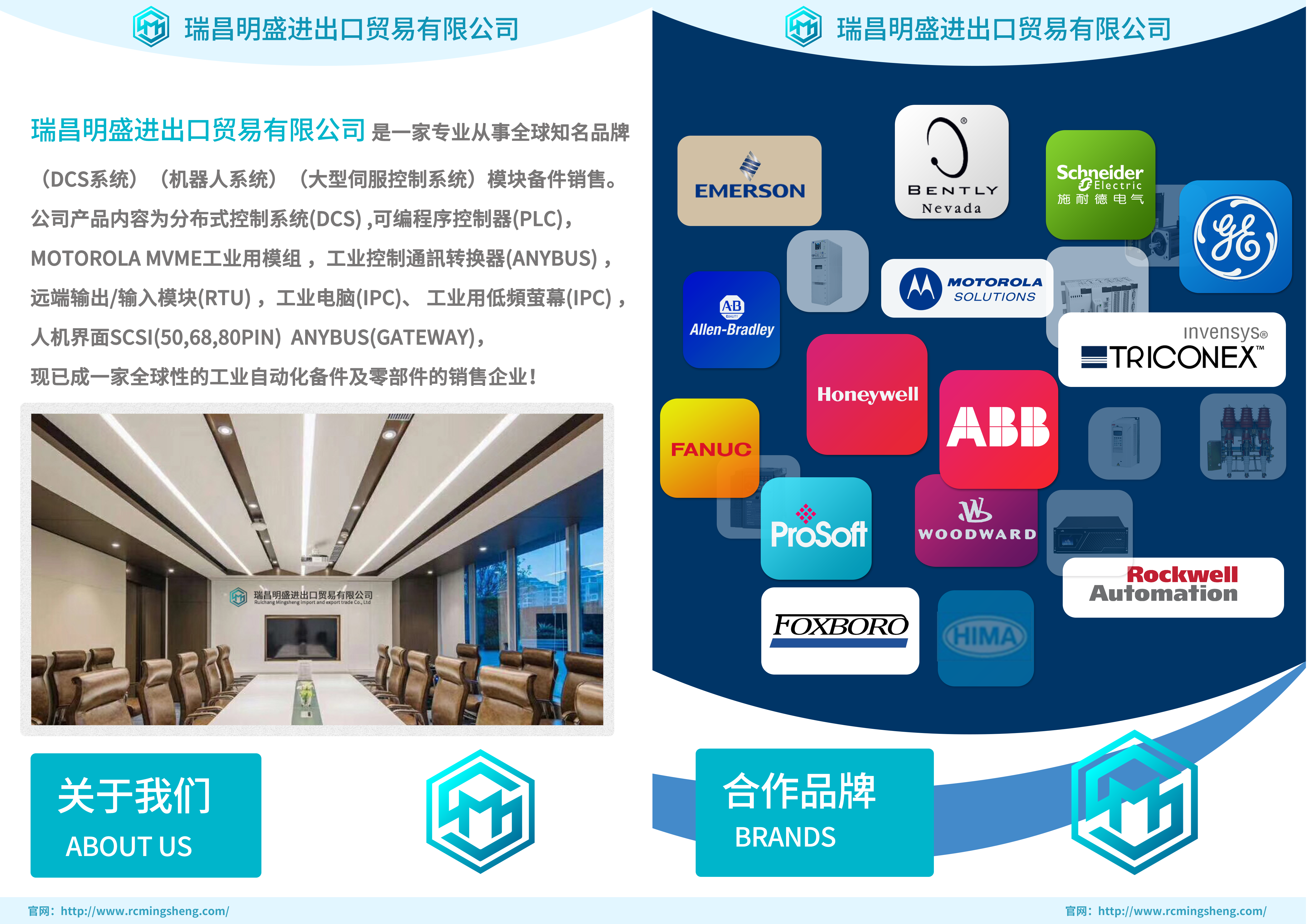MVME6100-0161自动化模块备件
除了手动缩放,您还可以选择让DriveWindow通过自动缩放为您计算适当的缩放。根据图形首选项中选择的缩放方法,您可以选择以系数和偏移或y=100和y=0时的值显示和输入缩放。例如,如果您想分析速度,假设速度变化1490…1510 rpm,频率变化49.51 Hz,精度极高。如果y轴最小值为-100,最大值为100,则可以设置(缩放方法为系数和偏移量):•对于速度,系数为10,偏移量为-15000。然后1490显示为-100,1510显示为+100。•对于频率,系数为100,偏移量显示为-5000。然后49显示为-100和51显示为+10。如果缩放方法为y=100和y=0时的值,则可以设定:•对于速率,y=100至1510时的值,y=0至1500时的值。然后1490显示为-100,1510显示为+100。•对于频率,y=100到51时的值和y=0到50时的值显示为-100。然后49显示为-100和51显示为+10。趋势驱动窗口2 6-15注意!更改监视器通道的缩放比例要求从开始重新绘制监视器趋势。如果您有大量监控数据,这可能需要很长时间。注意,可以在设置要监视或记录的变量之前设置缩放。但是,无法设置数据记录器的非现有通道的缩放比例。如果数据记录器设置窗格中通道的设置列包含n/a,则驱动器中不存在该通道。要更改频道的缩放比例,请双击趋势设置窗格中频道的设置字段,或从缩放子菜单中选择频道,该子菜单位于监视器、监视器设置的上下文菜单、数据记录器菜单和数据记录器设置的上下文表中。或(或)OA信道缩放对话框显示其编辑字段中显示的当前缩放值。(或)编辑或在“系数”和/或“偏移”字段中输入新的(实际)值,然后单击“确定”。如果要取消操作,请单击“取消”按钮。(或)趋势6-16驱动窗口2新值显示在趋势设置窗格中。如果您更改了数据记录器通道的比例,并且数据记录器已上载,则数据记录器显示窗格中的趋势将立即用新设置重新绘制。(或)系数和偏移有限制:•系数和偏移的绝对值不得超过1.7976931348623158e+308。y=100和y=0时的值也有限制:•它们的绝对值不得超过3.4028235677973364e+038。•它们的差值绝对值不得超出3.402823567973364e+036。•它们差值的绝对值不能小于2.93873596534e-037。如果值无效,单击“确定”按钮时将显示错误消息。您必须确认错误消息并编辑无效值或取消操作。另请参阅:通用趋势设置自动缩放恢复默认设置监视器和数据记录器趋势设置窗格缩放子菜单2.5自动缩放代替手动缩放监视器或数据记录器通道,您可以要求DriveWindow为您计算适当的缩放。如果只有一个测量通道或所有测量通道的值都大致相同,则调整y轴可能会显示比自动缩放更好的结果。趋势驱动窗口2 6-17使用自动缩放时,在应用自动缩放之前,y轴最小值和最大值通常应具有默认值(-100和+100)或值0和+100。可以通过单个菜单命令恢复默认值。计算仅基于当前显示的x轴内的值。不考虑当前显示的x轴内的值。请注意,无法自动缩放未测量的通道。您可以自动缩放所有频道或选择要自动缩放的单个频道。笔记更改监视器通道的缩放比例要求从开始重新绘制监视器趋势。如果您有大量监控数据,这可能需要很长时间。笔记自动缩放将反转布尔值,从而使true(-1)显示为高于false(0)。如果未在趋势设置窗格中选择监视器、监视器已清除或正在运行,或者您在趋势设置窗口中选择了未测量的通道,则监视器菜单中的缩放子菜单和监视器设置的上下文菜单中的自动缩放命令将被禁用(灰色)。
Instead of scaling manually, you have also the option to let DriveWindow to calculate proper scaling for you by automatic scaling. Depending on the scaling method selected in graph preferences, you have the option to display and enter scaling either as coefficient and offset or as values at y=100 and y=0. For example, if you want to analyze speed, which you assume to vary 1490...1510 rpm, and frequency varying 49..51 Hz with great accuracy. If you have y-axis minimum -100 and maximum 100, you can set (scaling method is coefficient and offset): • For speed, coefficient to 10 and offset to -15000. Then 1490 is shown -100 and 1510 is shown +100. • For frequency, coefficient to 100 and offset to -5000. Then 49 is shown -100 and 51 is shown +100. If scaling method is values at y=100 and y=0, you can set: • For speed, value at y=100 to 1510 and value at y=0 to 1500. Then 1490 is shown -100 and 1510 is shown +100. • For frequency, value at y=100 to 51 and value at y=0 to 50. Then 49 is shown -100 and 51 is shown +100. Trends DriveWindow 2 6-15 Note! Changing of the scaling of a monitor channel requires that the monitor trends are redrawn from the beginning. If you have lot of monitored data, this can take a long time. Note that scaling can be set before setting the variable to be monitored or logged. However, scaling of a non-existing channel of a datalogger cannot be set. If the Setting column of a channel in the datalogger settings pane contains n/a, the channel does not exist in the drive. To change scaling of a channel, either double-click the Setting field of the channel in the trend settings pane, or select the channel from the Scaling submenu, which can be found in the Monitor, context menu of Monitor Settings, Datalogger menu, and context menu of Datalogger Settings. or (or) OA Channel Scaling dialog box is presented with the present scaling values shown in its edit fields. (or) Edit or enter a new (real) values into Coefficient and/or Offset fields and click OK. If you want to cancel the operation, click the Cancel button. (or) Trends 6-16 DriveWindow 2 The new values are shown in the trend settings pane. If you changed scaling of a datalogger channel and the datalogger has been uploaded, the trends in the datalogger display pane are immediately redrawn with the new settings. (or) There are restrictions about the Coefficient and the Offset: • Absolute value of Coefficient and Offset must not exceed 1.7976931348623158e+308. There are restrictions about the values at y=100 and y=0 as well: • Absolute value of them must not exceed 3.4028235677973364e+038. • Absolute value of their difference must not exceed 3.4028235677973364e+036. • Absolute value of their difference must not be less than 2.93873596534e-037. If the value is invalid, an error message is displayed, when you click the OK button. You have to acknowledge the error message and edit the invalid value or cancel the operation. See Also: Common Trend Settings Automatic Scaling Restoring Default Settings Monitor and Dataloggers Trend Settings Pane Scaling Submenu 2.5 Automatic Scaling Instead of scaling of monitor or datalogger channels manually, you can ask DriveWindow to calculate proper scaling for you. If you have only one measured channel or all the measured channels have values about the same magnitude, adapting of y-axis may show better results than automatic scaling. Trends DriveWindow 2 6-17 When using automatic scaling, y-axis minimum and maximum usually should have their default values (-100 and +100) or values 0 and +100, before automatic scaling is applied. The defaults can be restored by a single menu command. The calculations are based on only the values within currently shown x-axis. Values not within currently shown x-axis are not considered. Note that it is not possible to autoscale channels, which are not measured. You can autoscale all channels or select the individual channels to be autoscaled. Note! Changing of the scaling of a monitor channel requires that the monitor trends are redrawn from the beginning. If you have lot of monitored data, this can take a long time. Note! Automatic scaling inverts Boolean values so that true (-1) is shown upper than false (0). The Autoscale command in the Scaling submenu in the Monitor menu and in the context menu of Monitor Settings is disabled (grayed) if monitor is not selected in the trend settings pane, monitor is cleared or running, or you have selected a not measured channel in the trend settings pane.