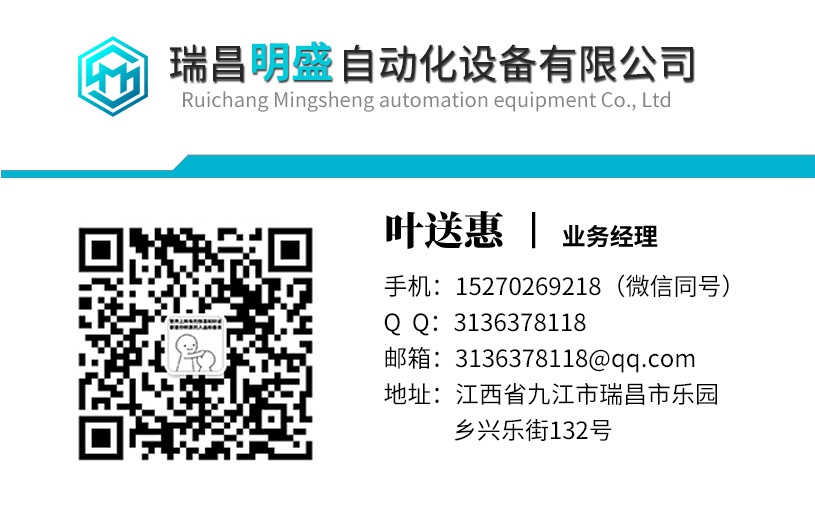PFCL 201C-20.0工控模块机器人备件
标题下的每一行显示故障或事件记录器中的一个故障或事件。显示屏分为以下列:•描述,由一个图标组成,该图标显示故障或事件的状态和类型,以及其描述。•故障或事件的状态(激活、重置、已确认、未确认)故障或事件的类型(故障、警告、事件)。•驱动器时间,这是驱动器内故障或事件记录器生成的时间戳。它可能在系统时间内,如果驱动控制板有实时时钟,则可能在实时。•PC时间,这是DriveWindow根据系统时间戳计算的实时戳。DriveWindow无法始终进行计算(此时字段为空),即使可以,DriveWindow测量驱动器控制板上晶体的频率也可能需要一段时间(40秒)。•驱动器,由驱动器名称及其地址组成,与浏览树窗格中显示的方式相同。笔记如果可能,故障和事件按其发生的降序排序。这意味着最新的一个在最前线。通过拖动标题中的列分隔符,可以更改列的宽度。用户界面DriveWindow 2 2-65描述前面显示的图像显示故障或事件的状态或类型:图像状态无事件或故障。无法读取事件或故障(可能是连接断开)。未知或不确定的状态或类型。状态被重置或确认。类型为事件(状态既不重置也不确认)。类型为故障(状态既不重置也不确认)。类型为警告(状态既不重置也不确认)。如果项目集处于联机状态(正常情况下),则第一行图像的背景和其余行的背景都是黄色的。要选择故障或事件,只需单击其描述性名称。可以选择几个故障和事件。您可以按如下方式使用鼠标进行多项选择:•要选择一系列故障和事件,请首先单击一端的故障或事件的描述性名称,然后按住Shift键,单击另一端的描述性名称。•要一次更改单个故障或事件的选择状态,请在单击故障或事件描述名称时按住Ctrl键。当项目集窗格具有焦点时,也可以使用键盘进行选择。•向上和向下箭头键上下移动单个故障或事件选择•要选择或取消选择范围,请按住Shift键,同时重复按下向上或向下箭头键。•要选择或取消选择单个故障或事件,请按住Ctrl键,同时使用向上或向下箭头键向上或向下移动。按下空格键并按住Ctrl键,进行选择更改。•要一次选择或取消选择多个故障和事件,请按Shift+PgUp或Shift+PgDn。•要选择所有故障和事件,请先按Home(或End)键,然后按住Shift键,按End(或Home)键。当选择一个或多个故障或事件时,它们可以是以下命令的对象:•复制将所选故障和事件复制到剪贴板。字段以制表符分隔。•“桌面”菜单的“项目集”子菜单中的“打印”允许仅打印选定的故障和事件。此外,可以将所选项目拖到不同的放置目标。当未选择任何故障或事件或仅选择第一行上的故障或事件时,可请求以下命令:•更新项目读取并更新项目集中的所有故障和事件。•将项目置于在线/离线状态可切换项目集中所有故障和事件的在线状态。•在桌面菜单的项目集子菜单中打印仅打印所选故障或事件或项目集中的所有故障和事件。此外,可以将选定的故障和事件拖到其他应用程序中的删除目标。另请参阅:项目集窗格用户界面2-66 DriveWindow 2 9.3趋势设置窗格趋势设置窗格位于窗口区域的左下窗格。它实际上由两个设置组成,其中一个设置一次可见:•监视器设置。
Each line under the title displays one fault or event in a fault or event logger. The display is divided into the following columns: • Description, which consists of an icon that shows the status and type of the fault or event, and a description of it. • Status of the fault or event (Active, Reset, Acknowledged, Not Acknowledged). • Type of the fault or event (Fault, Warning, Event). • Drive Time, which is time stamp made by the fault or event logger within the drive. It may be in system time or, if the drive control board has a real time clock, in real time. • PC Time, which is real time stamp calculated by DriveWindow from the system time stamp. DriveWindow cannot always do the calculation (the field is then empty) and, even if it can, it may take some time (40 seconds) while DriveWindow measures the frequency of the crystal on the drive control board. • Drive, which consist of the name of the drive and its address the same way as they are shown in the browse tree pane. Note! Faults and events are sorted by decreasing order of their occurrence, if possible. It means that the latest one is on the top line. You can change the width of a column by dragging the column separator in the title. User Interface DriveWindow 2 2-65 The image displayed in front of a description shows the status or type of the fault or event: Image Status No events or faults. Event or fault could not be read (possibly broken connection). Unknown or uncertain status or type. Status is reset or acknowledged. Type is event (status is neither reset nor acknowledged). Type is fault (status is neither reset nor acknowledged). Type is warning (status is neither reset nor acknowledged). If the item set is put on-line (as it normally is), the background of the image on the first line is yellow as well as the background of the rest of the line. To select a fault or event, just click its descriptive name. Several faults and events can be selected. You can do multiple selection with the mouse as follows: • To select a range of faults and events, click first the descriptive name of the fault or event at the one end and then, with the Shift key down, click the descriptive name at the other end. • To change selection status of a single fault or event at a time, keep the Ctrl key down when clicking the descriptive name of the fault or event. When the item sets pane has focus, it is also possible to do selection by using the keyboard. • Up and down arrow keys move a single fault or event selection up and down • To select or unselect a range, keep the Shift key down while repeat pressing the up or down arrow key. • To select or unselect individual faults or events, keep the Ctrl key down while moving up or down with the up or down arrow key. Do the selection change by pressing spacebar with Ctrl down. • To select or unselect several faults and events at a time, press Shift+PgUp or Shift+PgDn. • To select all faults and events, press first the Home (or End) key and then, with Shift down, press the End (or Home) key. When one or more faults or events are selected, they can be object of the following commands: • Copy copies the selected faults and events to the clipboard. The fields are Tab separated. • Print in the Item Set submenu of the Desktop menu allows printing of just the selected faults and events. Additionally, the selected items can be dragged to various dropping targets. When none of the faults or events is selected or only the fault or event on the first line is selected, the following commands can be requested: • Update Items reads and updates all faults and events in the item set. • Put Items Online/Offline toggles the on-line status of all faults and events in the item set. • Print in the Item Set submenu of the Desktop menu prints of just the selected fault or event or all faults and events in the item set. Additionally, the selected faults and events can be dragged to dropping targets in other applications. See Also: Item Sets Pane User Interface 2-66 DriveWindow 2 9.3 Trend Settings Pane The trend settings pane is the lower left pane within the window area. It actually consists of two settings, one of which is visible at a time: • Monitor settings.