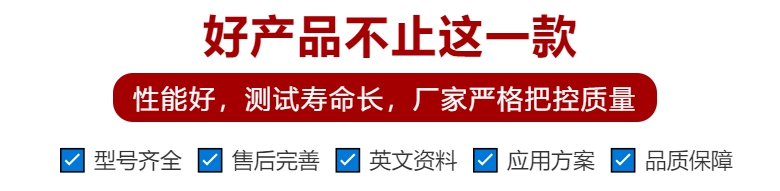YT204001-FL模块控制器
使用超级终端到闪存更新
1。验证适配器操作模式开关SW1是否设置为单模式。2.安装闪存套件后(请参阅第5页的安装闪存套件),启动超级终端,并使用连接到适配器的带电源驱动器联机(通过1203-USB或22-SCM-232转换器)。3.按Enter键,直到出现主菜单(图3)。图3主菜单4。在主菜单中,按3进行闪存升级。然后按列表中“22-COMM-E”对应的数字键,然后按Y(表示是)更新闪存代码。终端程序将开始显示主菜单-输入选择编号1显示设置参数2显示事件队列3闪存升级22-COMM-E EtherNet/IP适配器固件v1.008 7字母“C”。这向XMODEM协议发出下载可以继续的信号。然后你有一分钟的时间开始转移。5.选择传输发送文件以显示发送文件屏幕(图4)。6.单击浏览并导航到位于:C:\Program Files\ControlFLASH\0001\0079\8400图4发送文件屏幕7中的闪存文件。在选择要发送的文件窗口列表中,单击“22-COMM-E_1_008_01_App.bin”文件。然后单击“打开”。此文件名现在显示在“发送文件”屏幕的“文件名”框中。8.在“协议”框中,选择“Xmodem”。9.单击“发送”。将出现一个对话框,并报告更新的进度。完成后,消息出现“Flash Complete”(闪存完成)。按任意键继续。重要提示:操作完成后或适配器MOD状态指示灯开始闪烁绿色之前,保持设备通电15秒。10.按Enter键返回主菜单。11.闪存成功完成后,将适配器操作模式开关SW1设置为所需的单驱动器或多驱动器操作模式位置。
设备损坏的风险
限制没有限制适用于此版本的固件!注意:存在受伤或设备损坏的风险。执行闪存更新时,如果驱动器正在从适配器接收控制I/O,则驱动器将出现故障。在开始闪存更新之前,请验证驱动器已安全停止或正在从备用源接收控制I/O。提示:要随时取消闪存更新,兼容版本要使用此版本的固件,请按以下方式更新您的系统工具:罗克韦尔自动化支持罗克韦尔自动化在网站上提供技术信息,以帮助您使用我们的产品。在您可以找到技术手册、常见问题解答(FAQ)的知识库、技术和应用说明、示例代码和软件服务包的链接,以及可以自定义以充分利用这些工具的MySupport功能。罗克韦尔自动化还为驱动器、通信适配器和外围设备提供免费电话支持。如果您遇到适配器问题,请查看其用户手册中的信息。要获得适配器运行的进一步帮助,请联系客户支持代表:要获得安装、配置和故障排除方面的更多技术电话支持,我们提供TechConnect支持计划。有关更多信息,请联系当地经销商或罗克韦尔自动化代表.产品满意度返回罗克韦尔自动化测试所有产品,以确保它们在从制造工厂发货时完全运行。
Using HyperTerminal to Flash Update
1。 Verify that the adapter operating mode switch SW1 is set to single mode. 2. After installing the flash kit (see Installing the flash kit on page 5), start the HyperTerminal and use the power drive connected to the adapter to connect online (via a 1203-USB or 22-SCM-232 converter). 3. Press Enter until the main menu appears (Figure 3). Fig. 3 Main menu 4. In the main menu, press 3 to upgrade the flash memory. Then press the number key corresponding to "22-COMM-E" in the list, and press Y (meaning yes) to update the flash code. The terminal program will begin to display the main menu - enter the selection number 1 display the setting parameters 2 display the event queue 3 flash upgrade 22-COMM-E EtherNet/IP adapter firmware v1.008 7 letter "C". This signals the XMODEM protocol that the download can continue. Then you have one minute to start the transfer. 5. Select Transfer Send File to display the Send File screen (Figure 4). 6. Click Browse and navigate to the flash file located in: C: Program Files ControlFLASH 0001 0079 8400 Figure 4 Send File screen 7. In the window list of selecting files to send, click the file "22-COMM-E_1_008_01_App. bin". Then click Open. This file name is now displayed in the File Name box of the Send File screen. 8. In the Protocol box, select Xmodem. 9. Click Send. A dialog box appears and reports the progress of the update. When finished, the message "Flash Complete" appears. Press any key to continue. Important: After the operation is completed or before the adapter MOD status indicator starts flashing green, keep the device powered on for 15 seconds. 10. Press Enter to return to the main menu. 11. After the flash memory is successfully completed, set the adapter operation mode switch SW1 to the desired single drive or multi drive operation mode position.
Risk of equipment damage
Restrictions No restrictions apply to this version of firmware! Note: There is a risk of injury or equipment damage. When performing a flash update, if the drive is receiving control I/O from the adapter, the drive will fail. Before starting the flash update, verify that the drive is safely stopped or receiving control I/O from the alternate source. Tip: To cancel the flash update at any time, and to use this version of firmware for the compatible version, please update your system tools in the following way: Rockwell Automation supports Rockwell Automation to provide technical information on the website to help you use our products. You can find links to technical manuals, knowledge bases for frequently asked questions (FAQs), technical and application notes, sample codes and software service packages, and MySupport features that can be customized to take full advantage of these tools. Rockwell Automation also provides toll free phone support for drives, communication adapters, and peripherals. If you experience problems with the adapter, review the information in its user manual. For further assistance with the operation of the adapter, please contact a customer support representative: For additional technical telephone support for installation, configuration, and troubleshooting, we offer TechConnect support programs. For more information, please contact your local dealer or Rockwell Automation representative. Product Satisfaction returns to Rockwell Automation to test all products to ensure they are fully operational when shipped from the manufacturing plant.