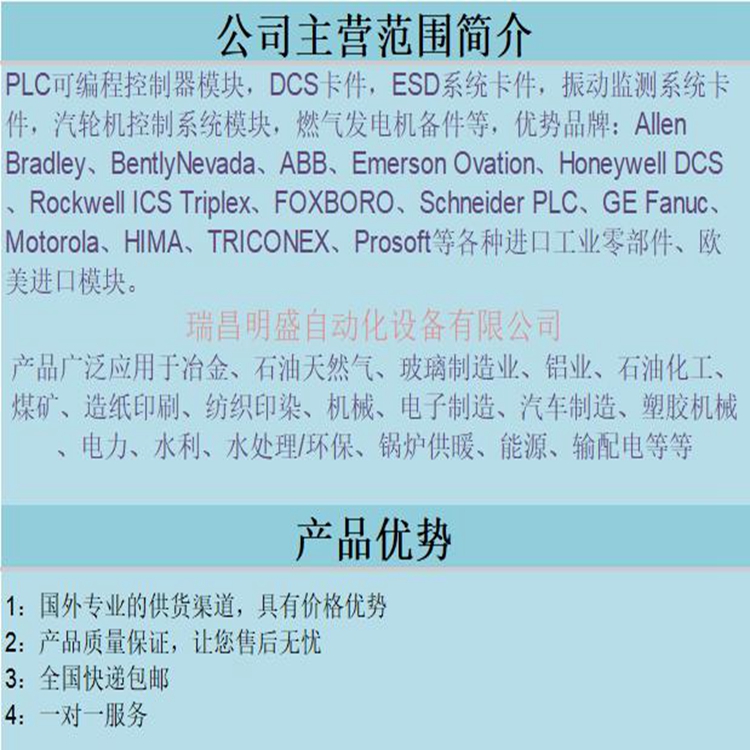8C-PAINA1工控模块前置控制器
在线模式
通过菜单命令“驱动-离线”停止。DriveAP的操作模式现在将恢复到离线模式。屏幕上的程序修改不再复制到连接的驱动器,并且块引脚的实时监控(如果用户定义)从屏幕上删除。您可以通过菜单命令File-New、File-Open或Drive-Upload在屏幕上显示AP程序。现在,您可以通过在按住Alt键或Ctrl键的同时单击所需的程序项来修改屏幕上的程序。通过鼠标右键,可以显示上下文相关的快速帮助。这将告诉光标下的项目可能执行的操作(如果有)。如果按下鼠标右键时光标位于块的引脚上,“快速帮助”将列出可用的引脚动作。如果光标位于块上,并按F3键,则该块的描述将显示在“信息”窗口中。高级用户界面:如果输入引脚连接到用户常量,则可以通过在按住Shift键的同时单击输入引脚来更改此用户常量的值。注:如果DriveAP的操作模式为联机模式,则屏幕上对程序的所有修改都会自动复制到连接驱动器中的程序中。•如果首先单击块的输出引脚,然后单击块的输入引脚,则该输入引脚连接到输出引脚。•如果首先单击用户常数(在左侧的最高部分),然后单击块的输入引脚,则该输入引脚连接到用户常数。•如果首先单击块的输出引脚,然后单击指针参数(右侧),则该指针参数连接到输出引脚。•如果要将块移动到另一个位置(在本页或另一页上),首先单击所需的块,然后单击所需页面上所需的空网格交叉点(该点周围必须有足够的空空间)。
程序修改用Alt键单击鼠标
(标准用户界面)用Alt按键单击鼠标(高级用户界面)使用DriveAP DriveAP用户手册3-7如果您将一个正常块移动到另一个时间级别,您必须在该时间级别中指定块的编号。•如果单击块的输入引脚,该引脚连接到输出引脚,则包含该输出引脚的块的页面打开。•如果单击块的输出端号,将打开一个对话框。此框显示此输出引脚的用户定义符号名称(如果有)以及使用此输出引脚所有块的列表。如果双击此列表中的块,将打开包含此块的页面。如果要为此输出引脚定义符号名称,请将名称写入“符号”字段并单击“确定”按钮。将打开一个项目特定对话框,您可以在此对话框中输入所需的值。•如果单击功能块(或空的NO块矩形),则可以插入新块或删除或更改选定块。如果插入新块,则块链中的最后一个块将被删除。如果删除一个块,新的NO块将添加到块链的末尾。如果您想查看从对话框的块类型列表中选择的块的描述,请按F3键(如果屏幕上已经有“信息”窗口,则不必这样做)。•如果您单击块的输入引脚,您可以更改该引脚的连接或设置其值(如果您刚刚单击输出引脚,则该引脚连接到输入引脚)•如果您单击时间级别框,则可以更改该程序的时间级别。•如果单击用户常数(在左侧的最高部分),可以更改该常数的值。•左侧最下部用于用户指定(非AP)参数及其用户指定值。当此AP程序下载到连接的驱动器时,这些参数的值(如果有)也会下载到驱动器。如果未指定任何参数,则必须单击左侧最低的(空)框才能插入第一个用户指定的参数及其值。否则,单击用户指定的参数以插入新参数或删除或更改所选参数。•右侧包含驱动器应用程序的连接和指针参数。连接参数中的X字符表示
Online mode
Stop via menu command "Drive - Offline". DriveAP's operating mode will now revert to offline mode. The program modification on the screen is no longer copied to the connected driver, and the real-time monitoring of the block pin (if defined by the user) is deleted from the screen. You can display AP programs on the screen through the menu commands File New, File Open, or Drive Load. You can now modify the program on the screen by holding down the Alt or Ctrl key while clicking the desired program item. With the right mouse button, you can display context sensitive quick help. This tells you what the item under the cursor might do, if any. If the pointer is on the pin of the block when the right mouse button is pressed, Quick Help lists the available pin actions. If the cursor is over a block and you press F3, the description of the block is displayed in the Information window. Advanced user interface: If the input pin is connected to a user constant, you can change the value of this user constant by holding down the Shift key while clicking the input pin. Note: If the operation mode of DriveAP is online, all changes to the program on the screen will be automatically copied to the program in the connected drive. • If you click the output pin of the block first, and then click the input pin of the block, the input pin is connected to the output pin. • If you click the user constant first (the highest part on the left), and then click the input pin of the block, the input pin is connected to the user constant. • If you click the output pin of the block first, and then click the pointer parameter (right side), the pointer parameter is connected to the output pin. • If you want to move the block to another location (on this page or another page), first click the desired block, and then click the desired empty grid intersection on the desired page (there must be enough empty space around the point).
Program modification Click the mouse with the Alt key
(Standard user interface) Alt click mouse (advanced user interface) Use DriveAP DriveAP User Manual 3-7 If you move a normal block to another time level, you must specify the block number in that time level. • If you click the input pin of a block and the pin is connected to the output pin, the page of the block containing the output pin opens. • If you click the output pin of a block, a dialog box opens. This box displays the user-defined symbol name of this output pin (if any) and a list of all blocks that use this output pin. If you double-click a block in this list, the page containing the block opens. If you want to define a symbol name for this output pin, write the name to the Symbol field and click the OK button. A project specific dialog box opens where you can enter the desired values. • If you click a function block (or an empty NO block rectangle), you can insert a new block or delete or change the selected block. If you insert a new block, the last block in the block chain is deleted. If you delete a block, a new NO block is added to the end of the block chain. If you want to view the description of the block selected from the block type list in the dialog box, press F3 (this is not necessary if there is already an Information window on the screen). • If you click the input pin of the block, you can change the connection of the pin or set its value (if you just clicked the output pin, the pin is connected to the input pin) • If you click the time level box, you can change the time level of the program. • If you click the user constant (the highest part on the left), you can change the value of the constant. • The bottom left is used for user specified (non AP) parameters and their user specified values. When this AP program is downloaded to the connected drive, the values of these parameters (if any) will also be downloaded to the drive. If no parameter is specified, you must click the lowest (empty) box on the left to insert the first user specified parameter and its value. Otherwise, click the user specified parameter to insert a new parameter or delete or change the selected parameter. • The right side contains the connection and pointer parameters for the drive application. X character in connection parameters