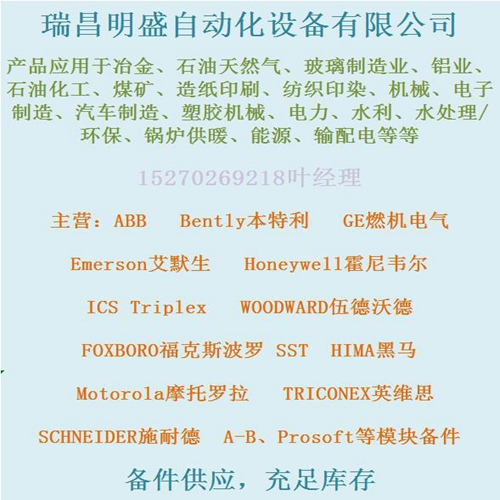
IC693DNM200-BD电源模块
安装MOTIONLINK
♦ 插入CD-ROM以加载MOTIONLINK for Windows。
♦ 光盘应自动运行。如果没有,请选择开始|运行(或浏览CD-ROM驱动器)。
♦ 输入“D:AUTORUN.EXE”并按Enter键(这假设您的CD播放器有一个D:指定)。
♦ 选择产品并按照屏幕上的说明操作。
要运行程序,请转到“开始/程序”列表,并从中选择伺服星MOTIONLINK菜单(如果加载到桌面上,则单击伺服星MOTIONLINK图标)。使用MOTIONLINKMOTIONLINK提供了三种配置驱动器的方法。第一个使用启动向导,是这是最简单也是最推荐的方法。其主要目的是为初始创业。第二这种方法允许您使用Main更间接地执行与第一种方法相同的配置
MOTIONLINK屏幕。修正现有配置时,此方法最为方便是必需的。第三种方法使用终端模式屏幕直接为
其他两个方法通过更友好的用户配置相同的变量和命令界面您可以更深入地了解SERVOSTAR驱动、MOTIONLINK,通过使用MOTIONLINK中提供的上下文相关帮助(F1)设置其变量和命令集。
开始时,您看到的第一个屏幕是:启动向导
该屏幕第一次出现(如果您选择不取消选择,则在之后的任何时间)MOTIONLINK在PC上运行。它旨在引导您逐步配置驾驶。单击第一个用户屏幕上的“开始”按钮,浏览完整的提供用于设置驱动、电机和应用(Opmode、Tune、Backup、Go)变量的按钮参数。
如果您取消激活此屏幕,可以通过转到主屏幕重新激活MOTIONLINK屏幕,下拉配置菜单并选择新驱动器(123)选项。
设置驱动变量参数:单击驱动按钮。此屏幕允许您选择总线与进线电压相对应的值。此选择实际上决定了变量VBUS。还包括驱动器顶部DIP开关的实时监控,因此您可以:验证驱动器地址、波特率和各种其他参数的正确设置。单击退出以返回启动向导屏幕。
设置电机变量参数:单击电机按钮。此屏幕允许您访问MOTIONLINK电机数据库。选择电机族,然后选择该族中的模型。信息将显示在右侧的空白参数字段中。点击“开车”按钮将变量参数发送到驱动器的字段下方。单击“退出”返回到StartupWizard屏幕。
Installing MOTIONLINK ♦ Insert the CD-ROM to load MOTIONLINK for Windows. ♦ The CD-ROM should AUTORUN. If not, select Start | Run (or browse your CD-ROM drive). ♦ Type “D:AUTORUN.EXE” and press the Enter key (this assumes your CD player has a D: letter designation). ♦ Select a product and follow the instructions on the screen. To run the program, go to your Start/Programs listing and select SERVOSTAR MOTIONLINK from the menu (or click on the SERVOSTAR MOTIONLINK icon if loaded on the desktop). Using MOTIONLINK MOTIONLINK gives you three methods to configure the drive. The first uses a Startup Wizard and is the easiest and most highly recommended approach. Its main purpose is for initial startups. The second approach allows you to more indirectly perform the same configuration as the first using the Main MOTIONLINK screen. This method is most convenient when corrections to an existing configuration are required. The third method uses the Terminal Mode screen to directly set (or monitor) values for the same variables and commands that the other two methods configure through a more friendly user interface. You can gain a more thorough understanding of the SERVOSTAR drive, MOTIONLINK, and its variable and command set by using the context-sensitive Help (F1) provided in MOTIONLINK. When you begin, the first screen you see is: Startup Wizard This screen appears the first time (and any time after should you choice not to deselect it) MOTIONLINK is run on a PC. It is designed to guide you through a step-by-step approach to configure a drive. Click the “START” button on the first user screen and walk through the complete sequence of buttons provided to set the drive, motor, and application (Opmode, Tune, Backup, Go) variable parameters. Should you de-activate this screen, it can be reactivated by going to the Main MOTIONLINK screen, pulling down the Configuration menu, and selecting the New Drive (123) option. Setting Drive Variable Parameters: Click the Drive button. This screen allows you to select a BUS value that corresponds to the incoming line voltage. This selection actually determines the setting of the variable VBUS. Also included is a realtime monitoring of the DIP switch on top of the drive so you can verify the proper setting for the drive address, baud rate, and various other parameters. Click Exit to return to the Startup Wizard screen. Setting Motor Variable Parameters: Click the Motor button. This screen allows you to access the MOTIONLINK motor database. Select a motor family and then a model within that family. Information will appear in the blank parameter fields on the right. Click on the “To Drive” button beneath the fields to send the variable parameters to the drive. Click “Exit” to return to the StartupWizard screen.










